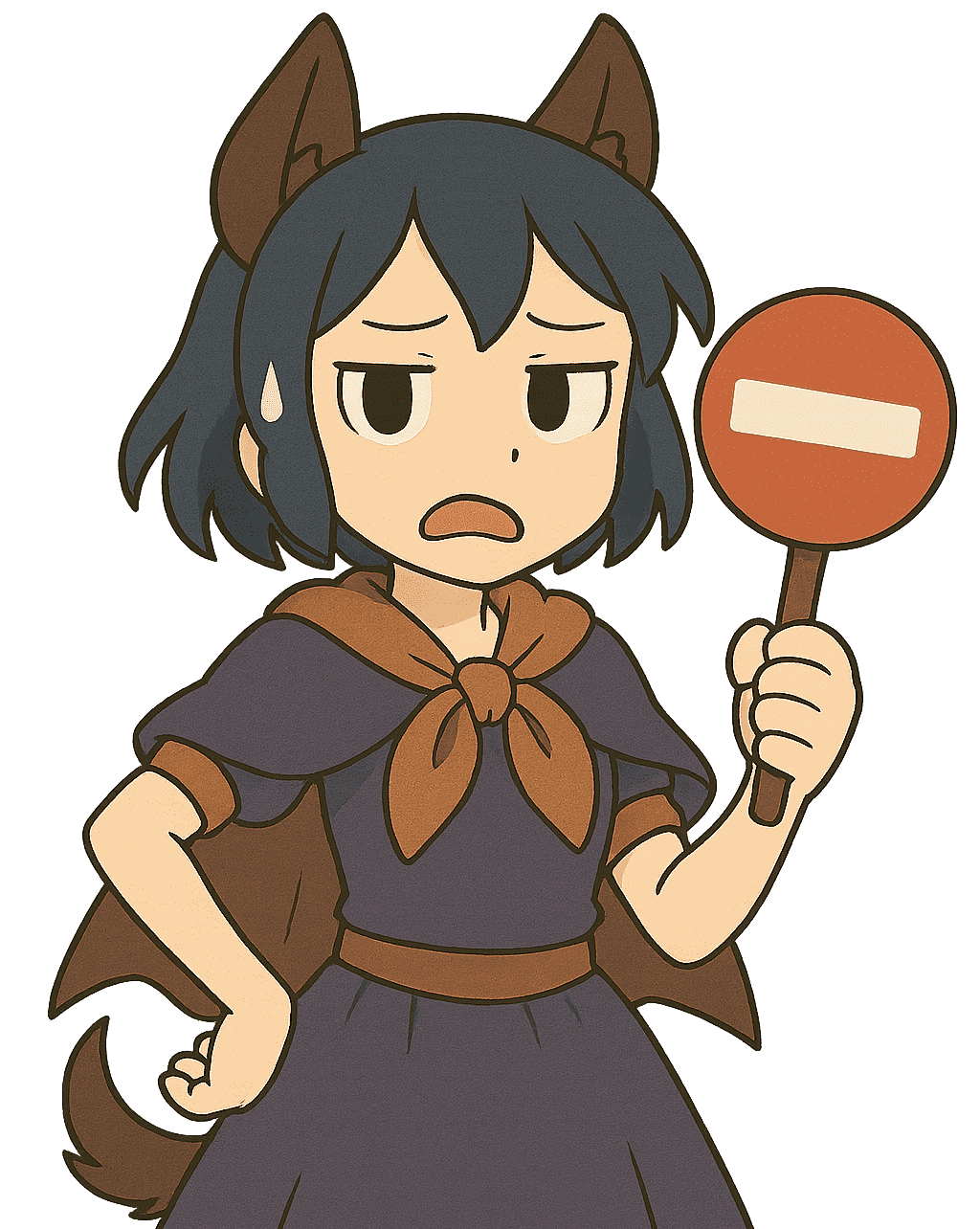status
metrics
message
Why am I seeing this?
You are seeing this because the administrator of this website has set up Cerberus to protect the server against abusive traffic. This can and does cause downtime for the websites, which makes their resources inaccessible for everyone.
If you're familiar with Anubis by Techaro, Cerberus is similar - it performs a PoW challenge to verify the request. While Anubis focuses on protecting websites from AI scrapers, Cerberus takes a much more aggressive approach to protect our open-source infrastructure.
Please note that Cerberus requires the use of modern JavaScript features that plugins like JShelter will disable. Please disable JShelter or other such plugins for this domain.